Build your first GPT-4 powered app
This guide will help you build your first Klu app powered by GPT-4 (or your preferred model) in under 5 minutes and 10 clicks. To get started, all you need to do is access your workspace.
Create a workspace
Your Klu Workspace is where you manage your prompts and collaborate with your team. Follow the steps through Onboarding, and once finished, you will be at your workspace home.
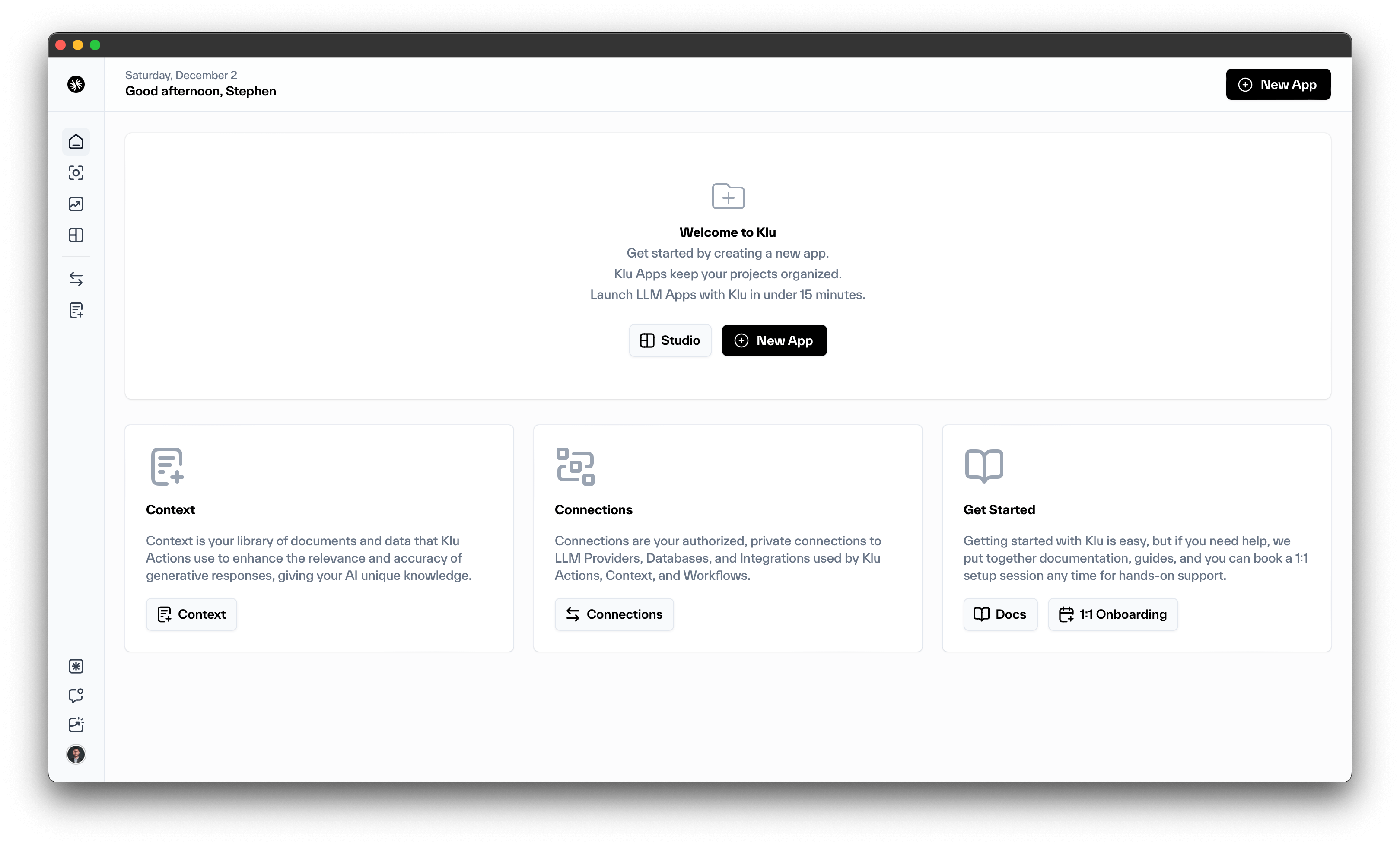
Add a model provider
Klu comes with a built-in, global Azure deployment of OpenAI models. If you have a provider or custom models you want to work with, simply add them to your workspace.
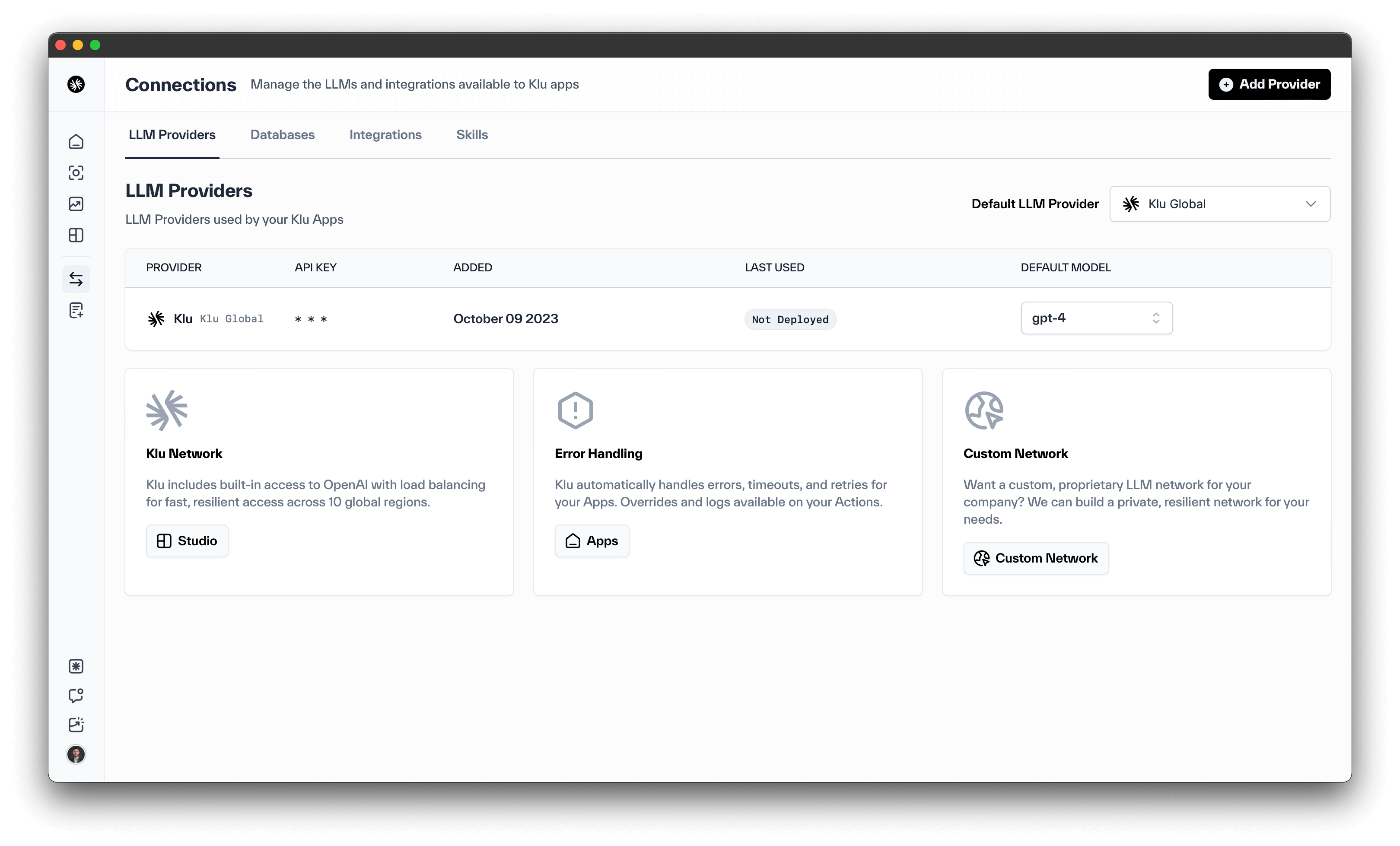
Select Integrations from the left menu and click on "Add Provider". This will take you to the model provider selection screen.
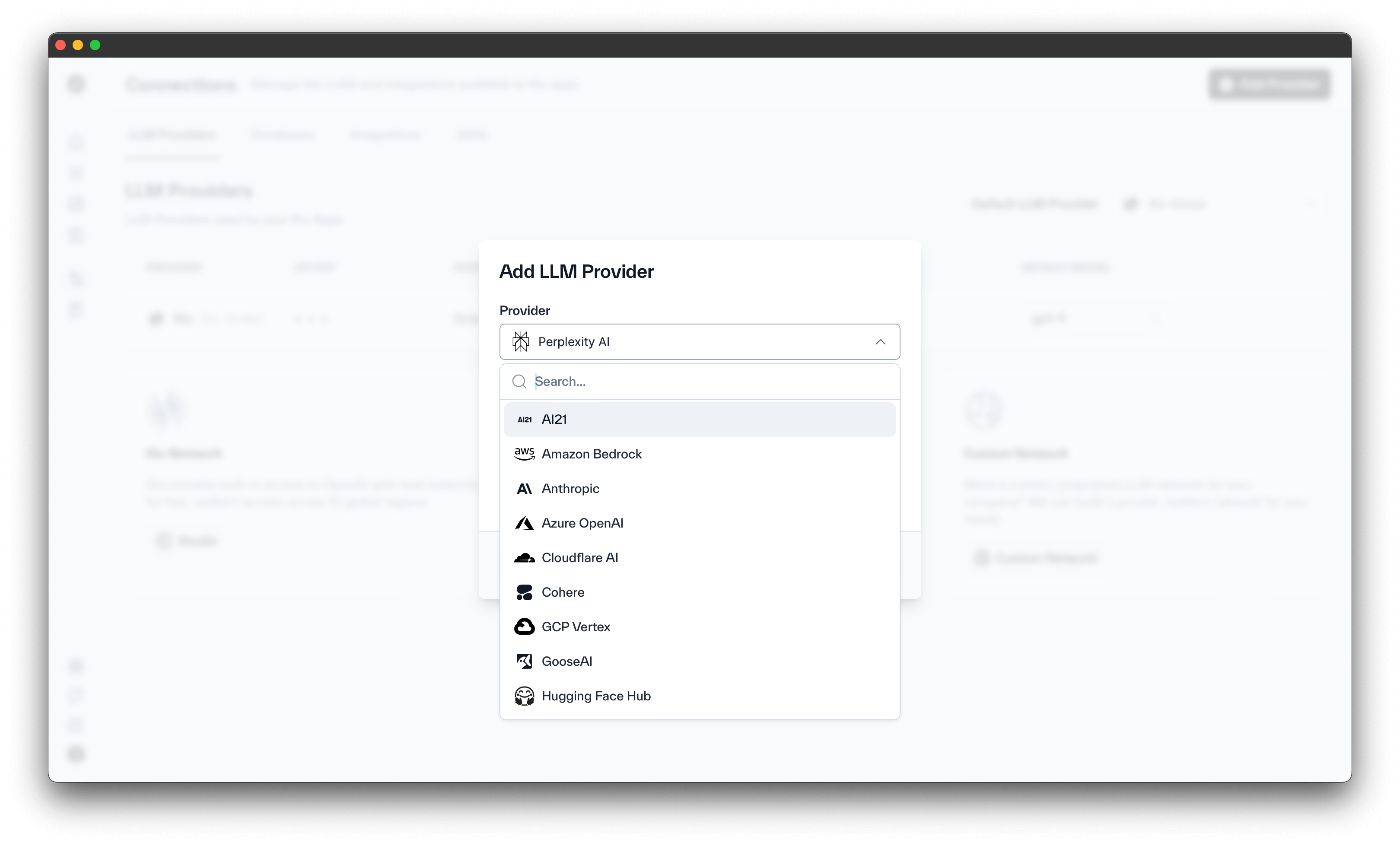
You can set a default preferred provider, preferred default models, and give them nicknames to easily distinguish multiple accounts or keys from the same provider. Klu currently supports:
| Provider | Availability |
|---|---|
| Klu (Azure GPT-4 Turbo, GPT-4, and GPT-3.5) | All Plans |
| Klu (Azure GPT-4 32k) | Enterprise |
| OpenAI | All Plans |
| Azure OpenAI | All Plans |
| Perplexity | All Plans |
| Anthropic | All Plans |
| Google Vertex | All Plans |
| AWS Bedrock | All Plans |
| Together AI | All Plans |
| Cloudflare AI | All Plans |
| Replicate | All Plans |
| HuggingFace | All Plans |
| Cohere | All Plans |
| AI21 | All Plans |
| GooseAI | Deprecated |
| Self-hosted models | Enterprise |
Create your first Action
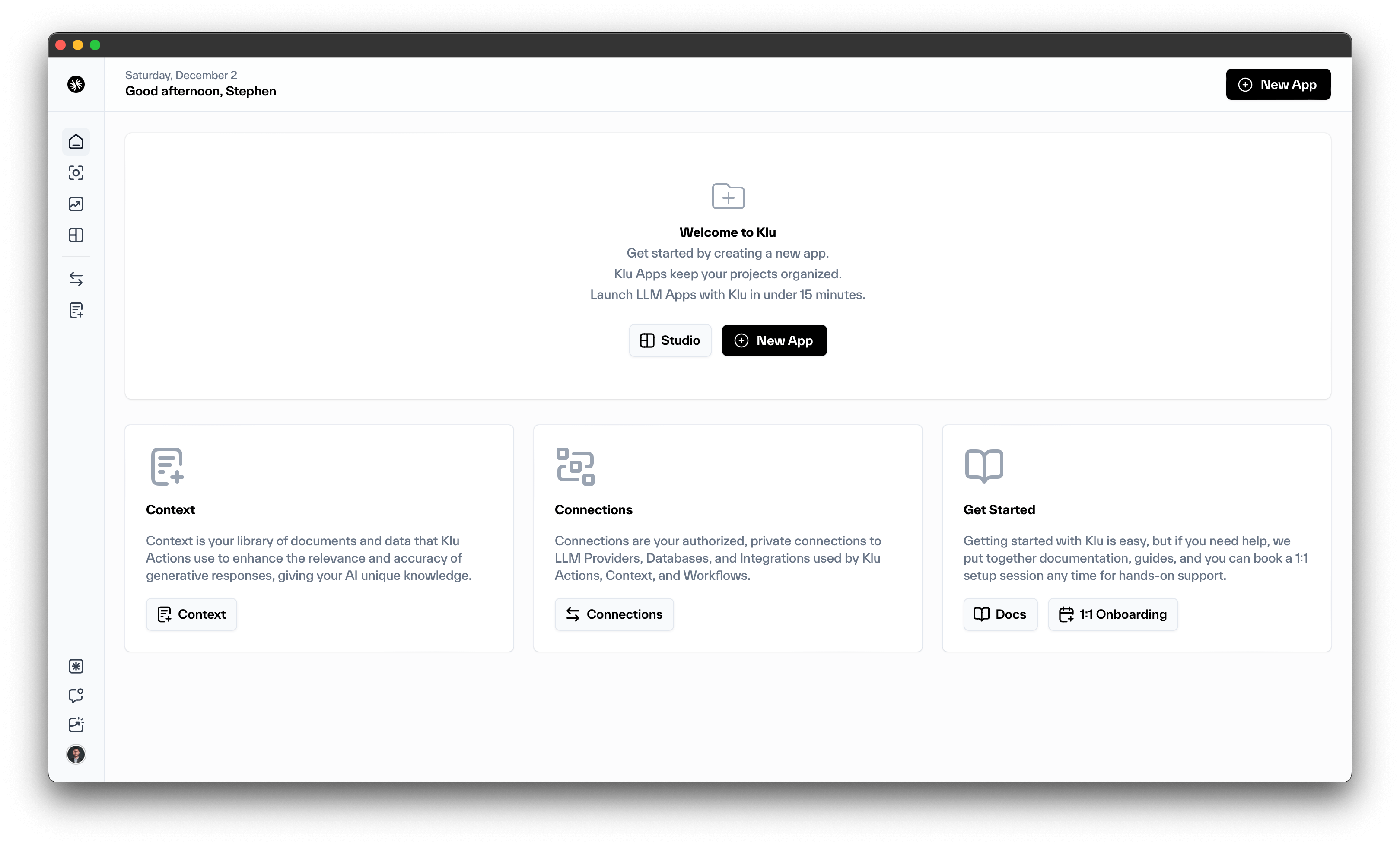
Starting from your Home screen, click Studio to start creating your first Action.
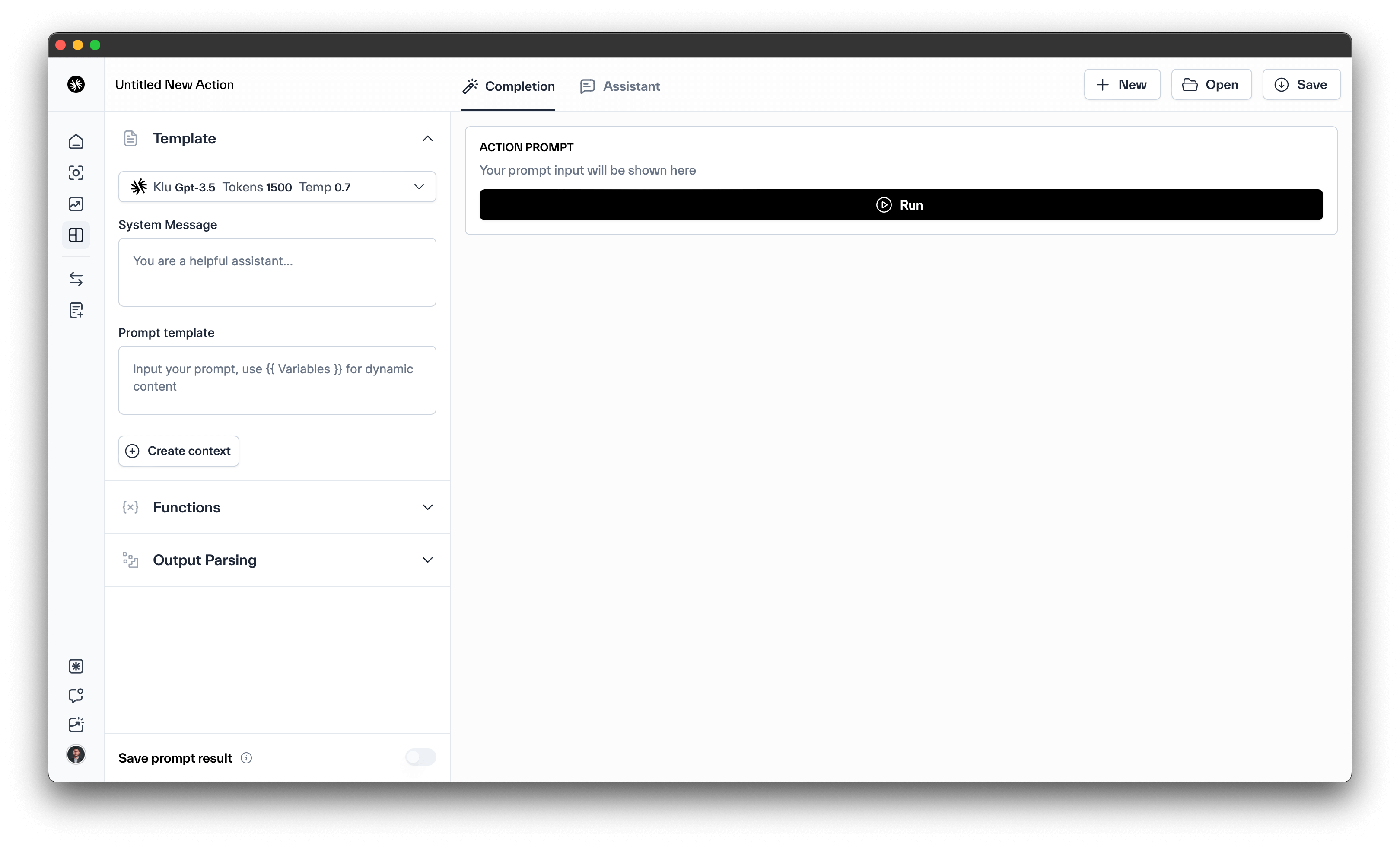
In this demo, we'll make an Action that automates feedback analysis and labeling.
We'll use the following system message:
You are a helpful feedback analysis system. Analyze the feedback and extract the following:
1. What's the underlying need requiring the feature
2. What's the specific topic or feature (product or feature and capability)
3. How critical is this request (1 to 5) and why
Structure your outputs like this:
Topic:
Need:
Criticality:
Be concise. Output as MD code block.
And then a prompt to handle dynanmic input:
Feedback to analyze:
{{Feedback}}
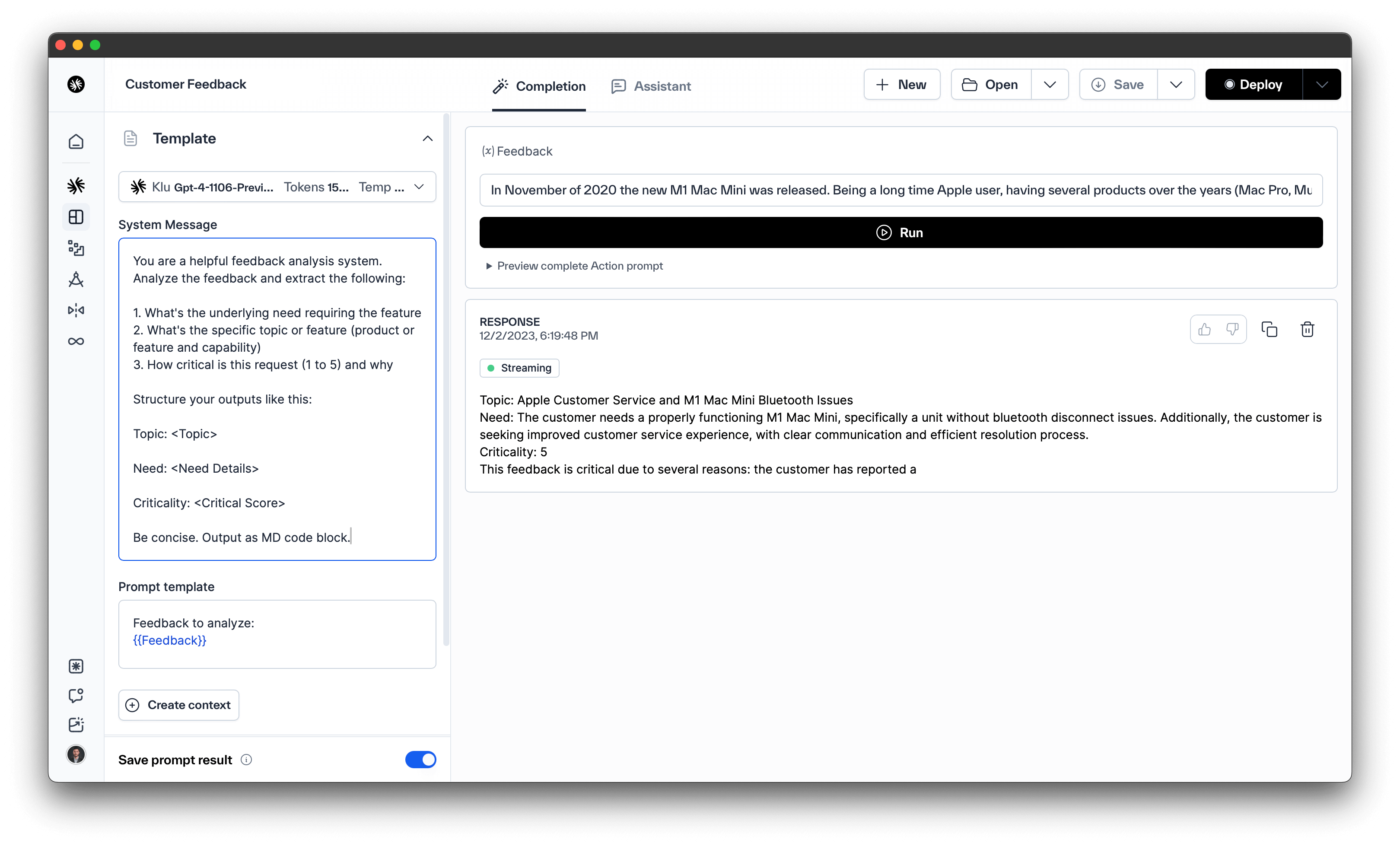
Looks good, we'll hit Save and create an App to store this Action.
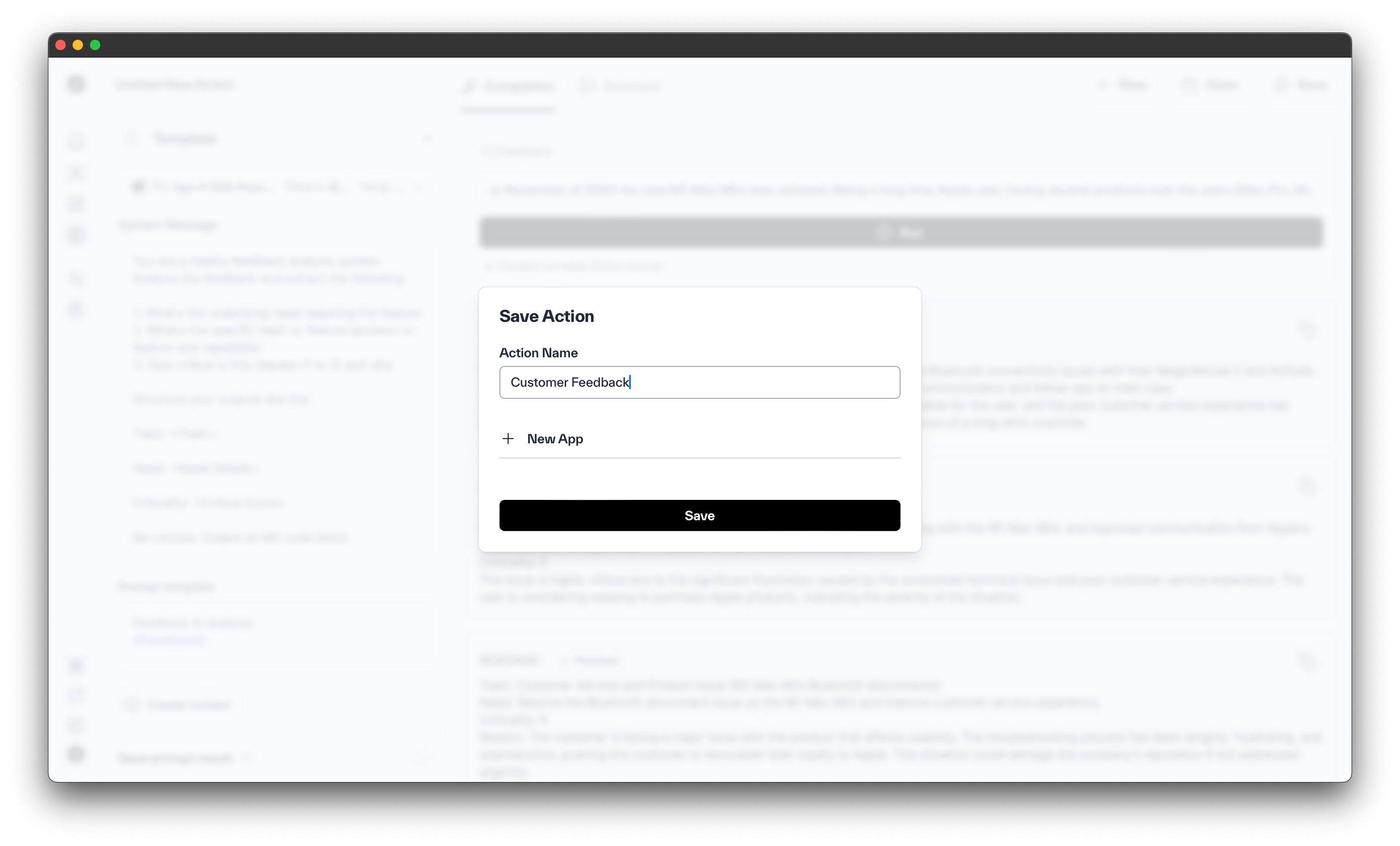
Since this is your first App, you'll need to create it. Apps keep your functionality or projects organized.
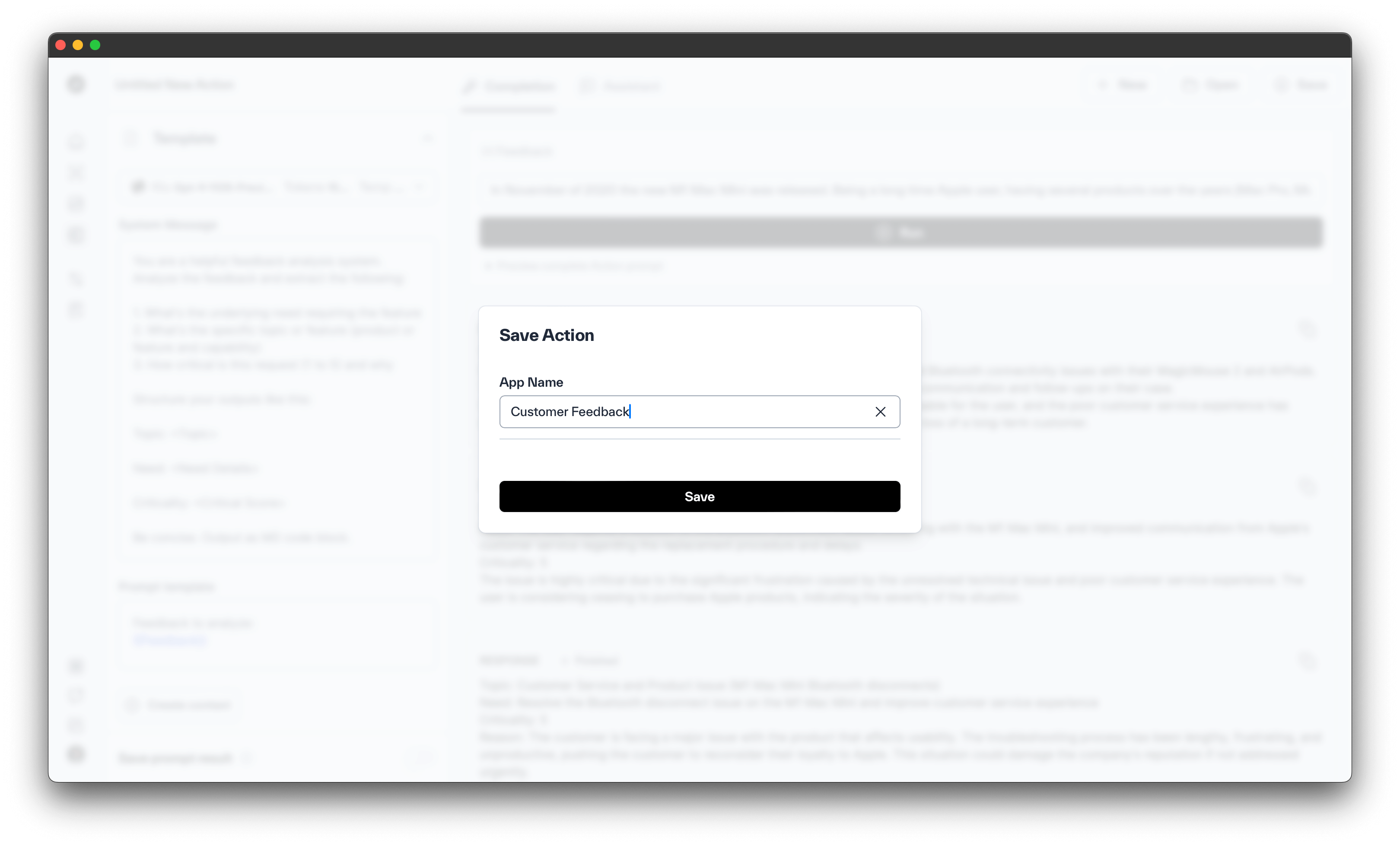
Deploy your Action
With the saved Action you can now deploy it to your preferred environment. Click Deploy or the arrow next to Deploy to view your options. In this case, we'll select Production.
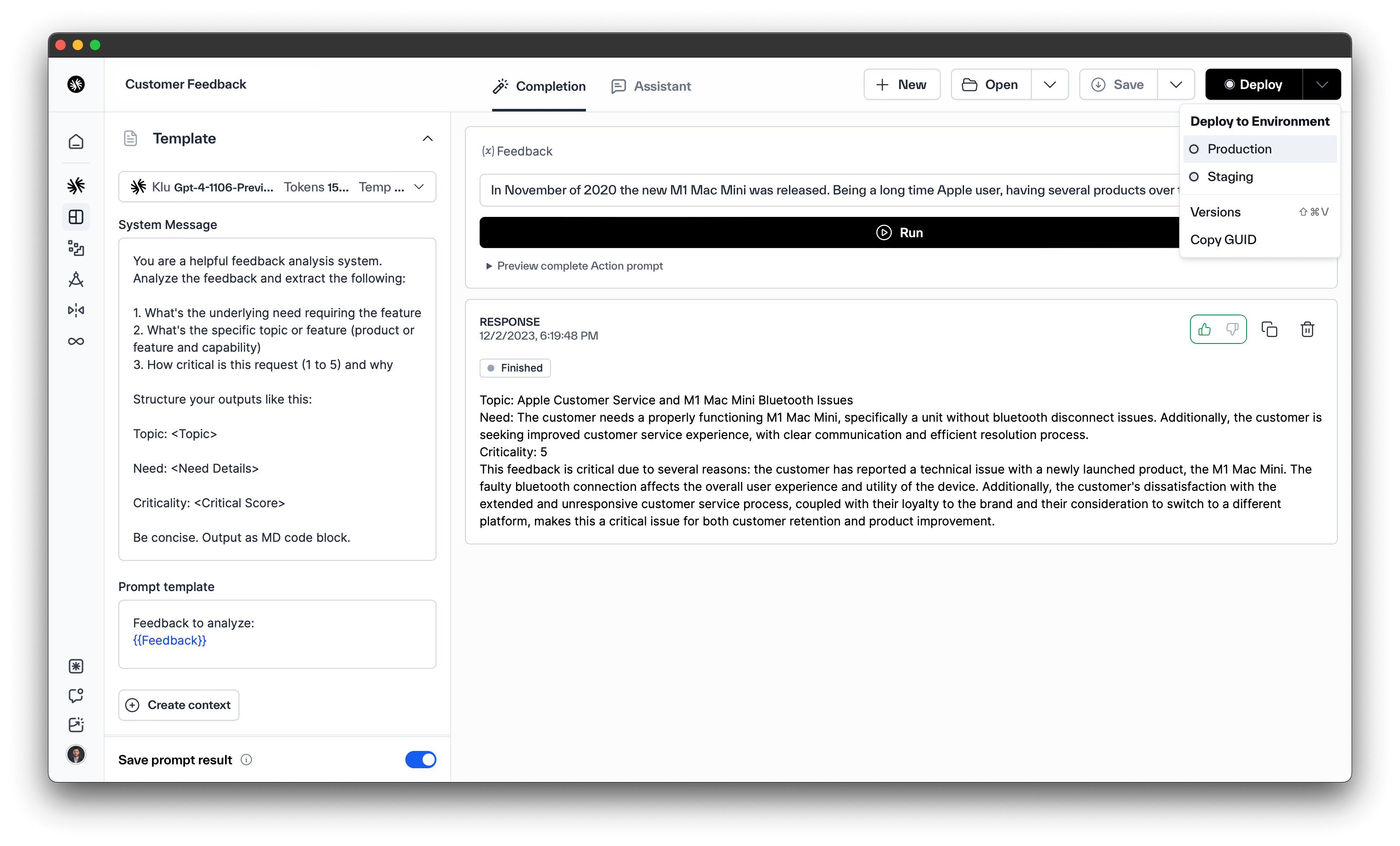
Now that the API is deployed to Production, we'll use the Python SDK to integrate the app into our existing product. Click Deployed in the top right of the Studio to open the deployment options.

We currently offer four ways to use Klu apps outside of the Studio:
- Python SDK
- TypeScript SDK
- API Call
- Shareable Public URL
- CLI